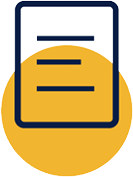Account Application Sign-Up Guide
Below is a step-by-step guide of what you will see when you sign up with Trade for Good online share trading account.
This application guide is based on an Individual person’s account application.
The form will be used to create the account with Trade for Good and Macquarie Bank cash management account.
Step 1.
Select the charity you want to support, if you can’t make up your mind, select Trade for Good’s Choice.
You can change charities at any time.
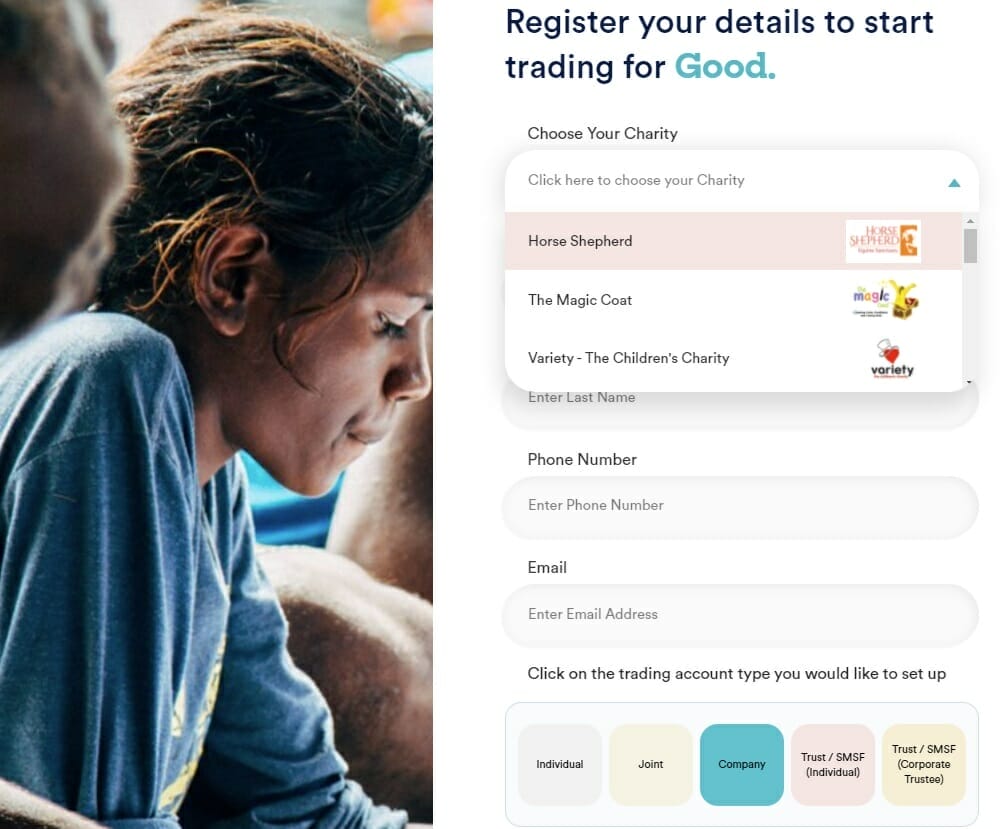
Fill in your details, select your account type e.g. Individual, and then click Submit.
An email address is required for the online application, if you don’t have one call us on 1300 263 800 and we’ll assist you with the application.
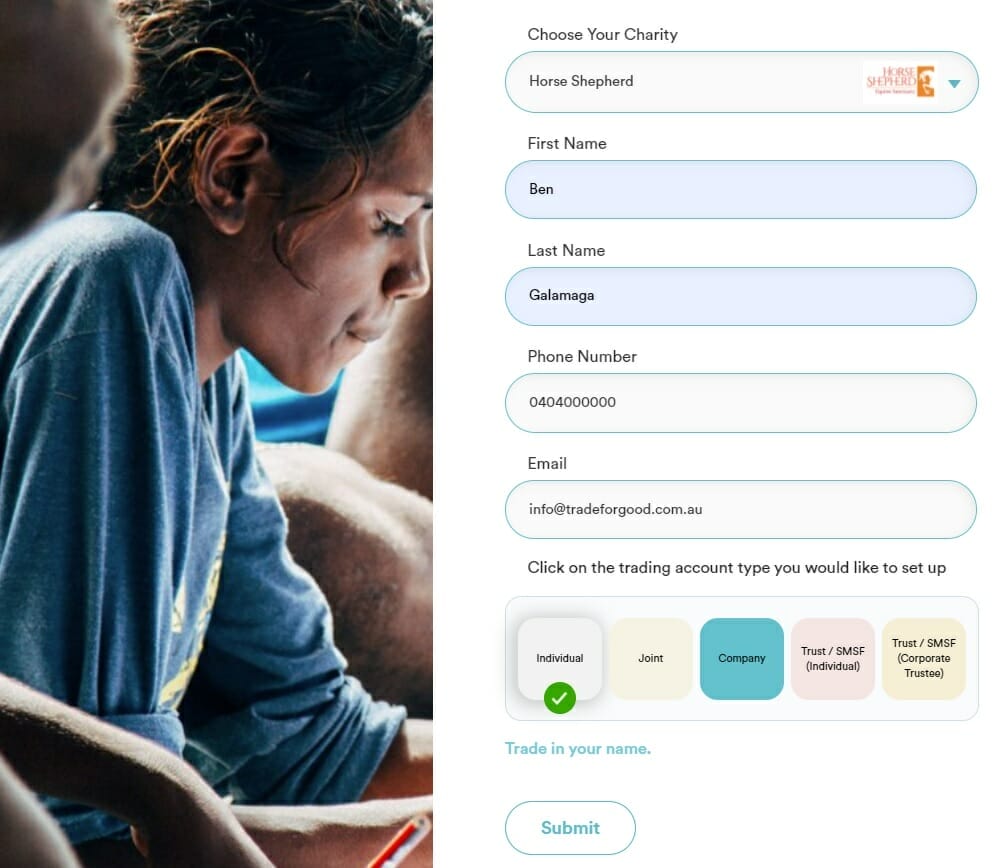
Step 2.
Once you have filled in the form, you will be redirected to the account-type application page. The information you have provided will be transferred to the application, all you need to do is fill in the gaps.
It’s recommended you have some ID on hand for the verification section of the application, the type of application required is below.
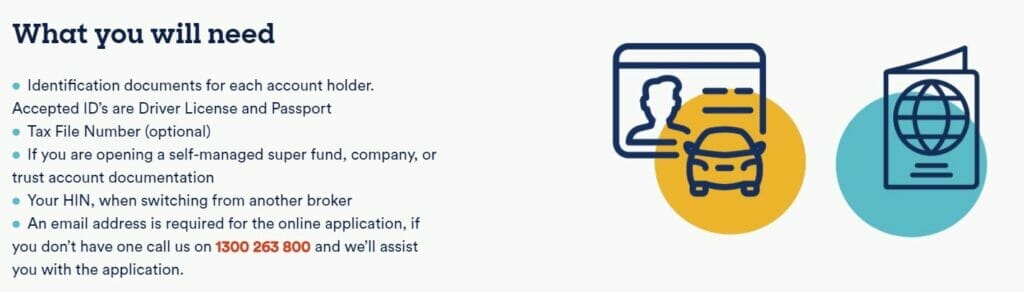
Step 3.
Fill in your details, which will be used to email you the account confirmation. Your date of birth and email need to be accurate.
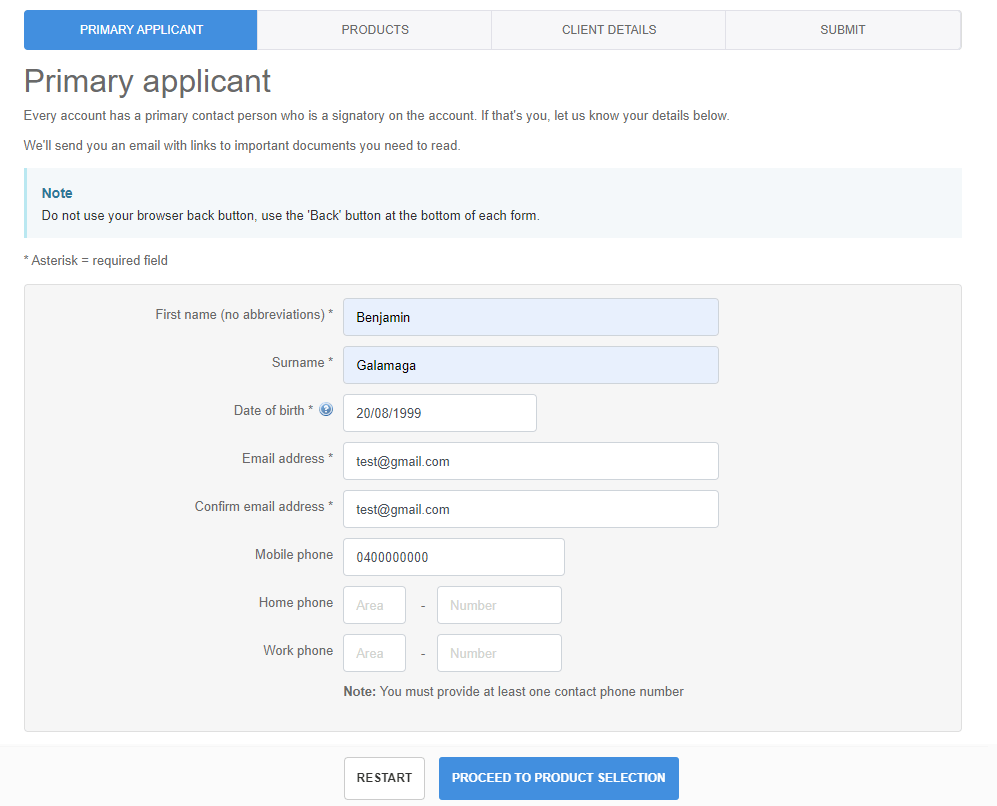
Step 4.
Equities will be selected, then Proceed.
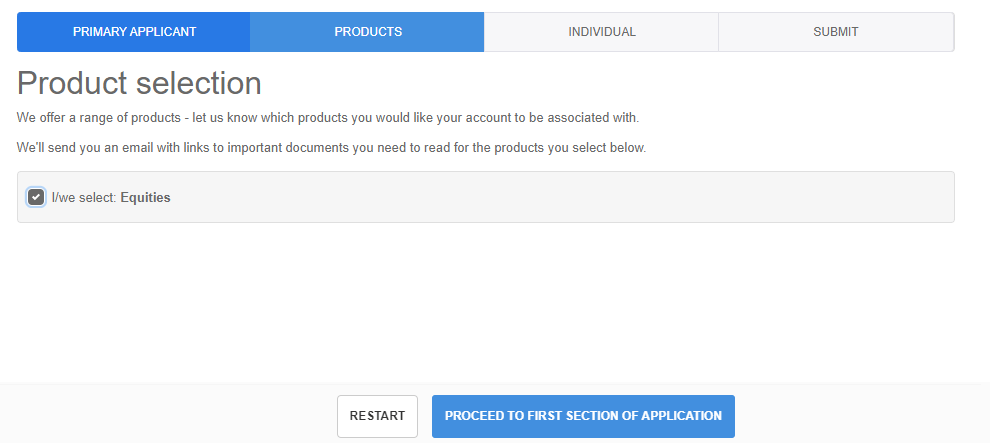
Step 5.
Authorised representatives. If you want people to be authorised to act on your account, select Yes. In this example, I am the only person that is authorised to access my account.
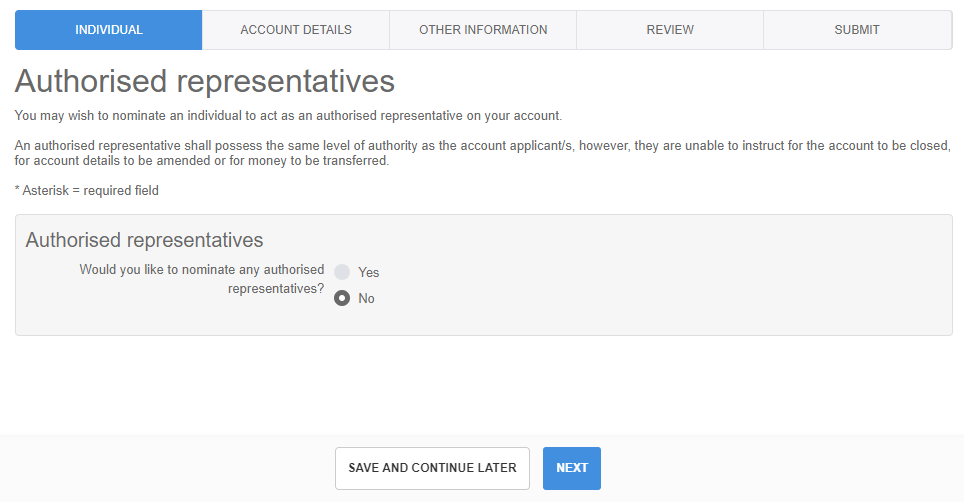
Step 6.
These details should be mostly filled in, you will need to select a few things.
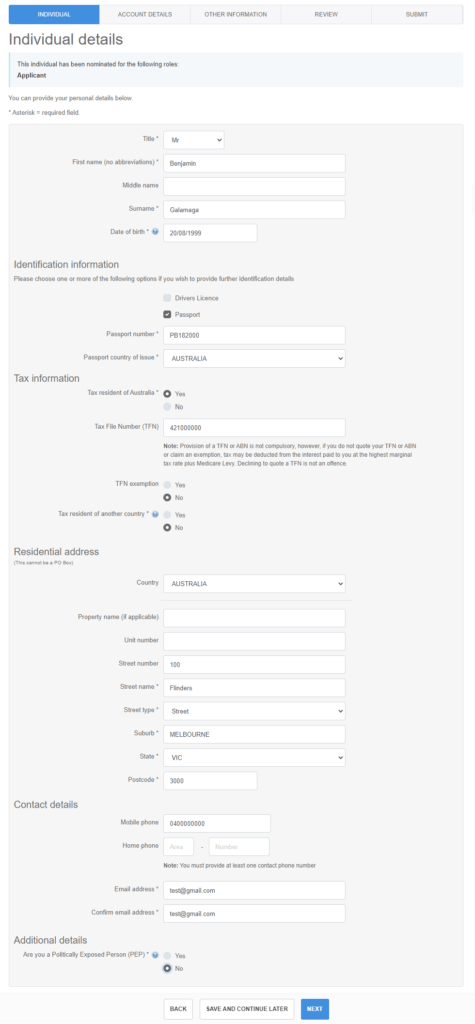
Step 7.
When I am setting up my Settlement Instructions, it will be set to setting up a new Macquarie cash management account. For more information click here.
If you already have a cash management account with Macquarie, you are welcome to use them as well. Please just email us, by clicking here, and we will link that existing account.
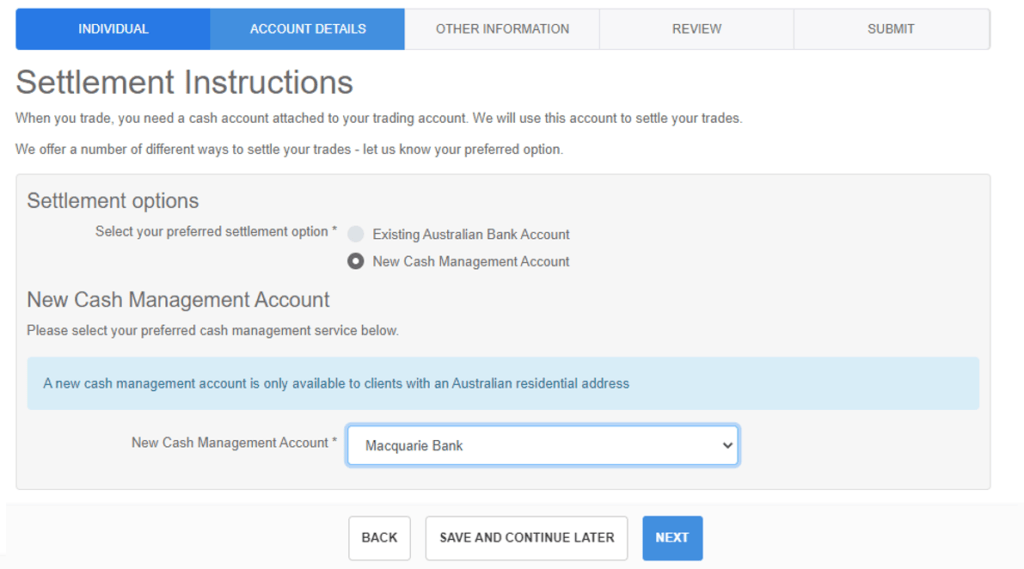
Step 8.
I am creating a new trading account, so I’m selecting establish a new HIN (Yes) and No existing holdings (with another broker).
If you want to transfer an existing account to Trade for Good, select No and you will be prompted for those details further on.
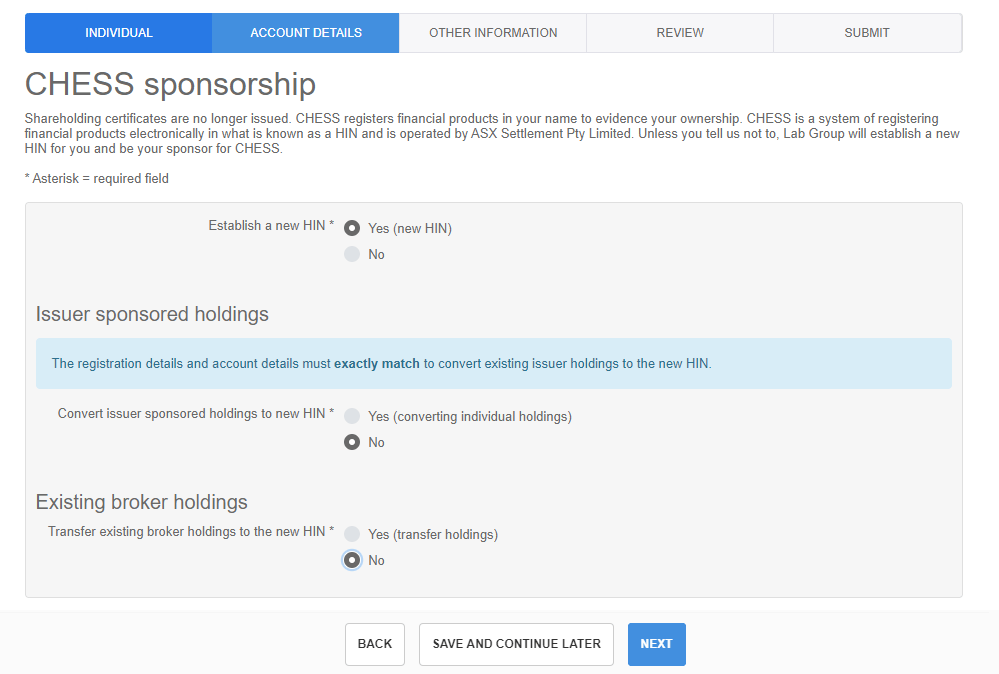
Step 9.
I am using the same residential details as my account, so I ticked, to use the primary application’s residential address.
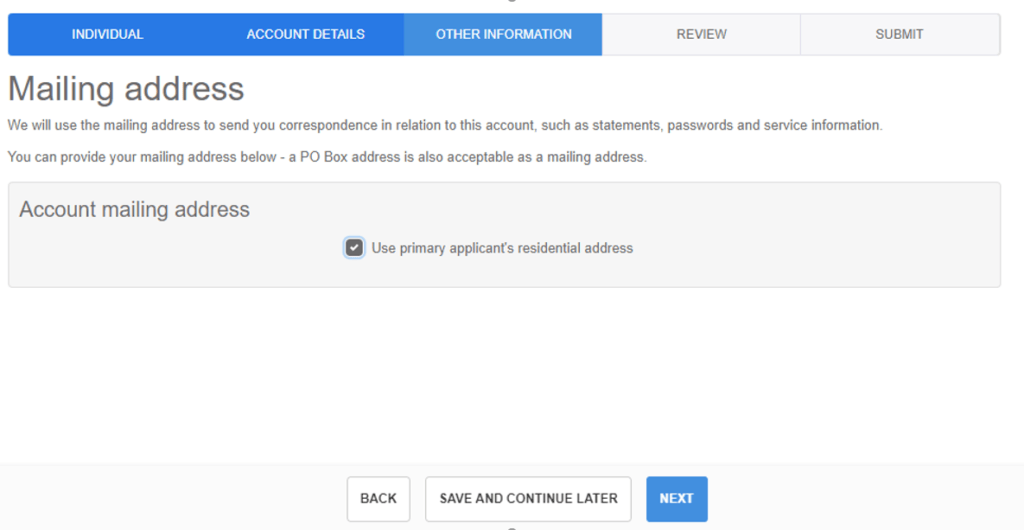
Step 10.
We only offer contract note delivery via email, and you can also confirm if you want them emailed to you or not.
You can choose to add additional email addresses that will receive the contract notes.
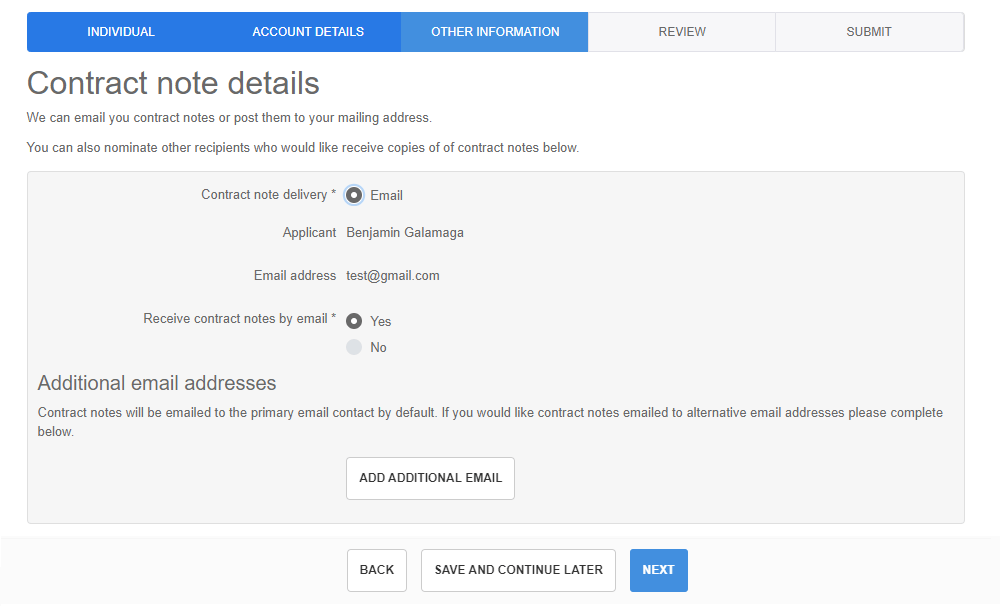
Step 11.
I am not considered a sophisticated investor so I have selected No, to qualify to be a sophisticated investor you need to have a gross annual income of $250,000 or more in each of the previous two years or have net assets of at least $2.5 million, as prescribed by the Corporations Regulations 2001 (reg 6D.2.03 and reg 7.1.28).
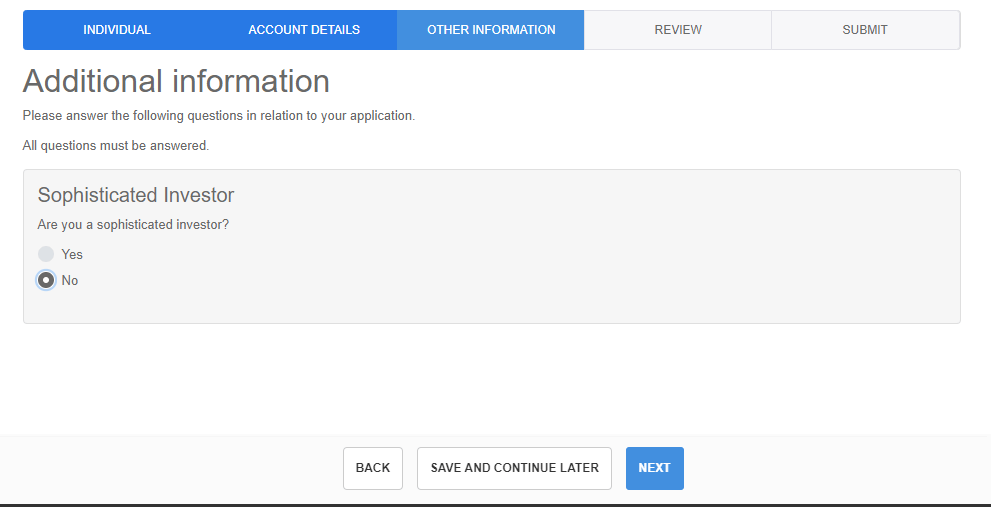
Step 12.
Now you can scroll down and review your applications, please ensure all the details are correct.
Once you are happy click Next to submit it.
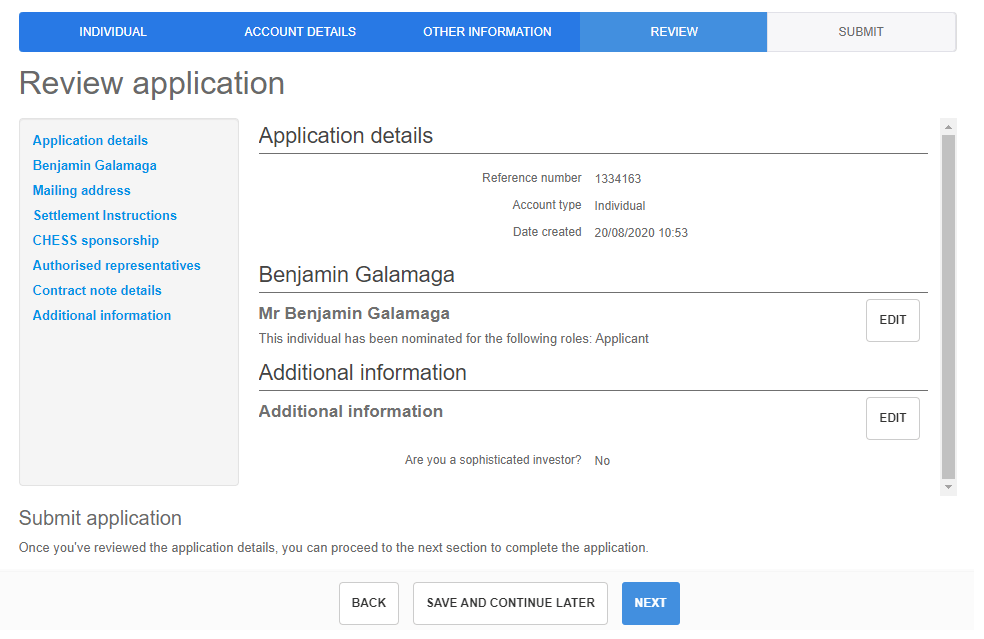 Step 13.
Step 13.
The application has been submitted and you will receive an email from us to confirm the application and for you to approve.
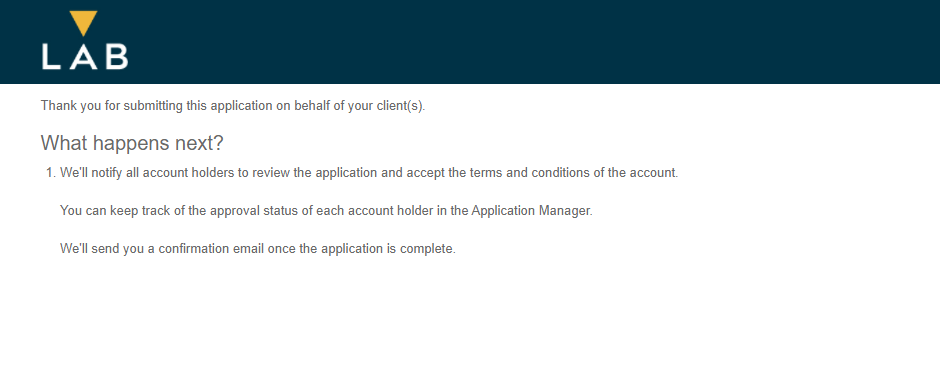
Step 14.
You will receive an email from info@tradeforgood.com.au, to the email address you used at the beginning, to confirm the application.
The PIN is unique to the application and required to submit the application.
Click on Resume application button.
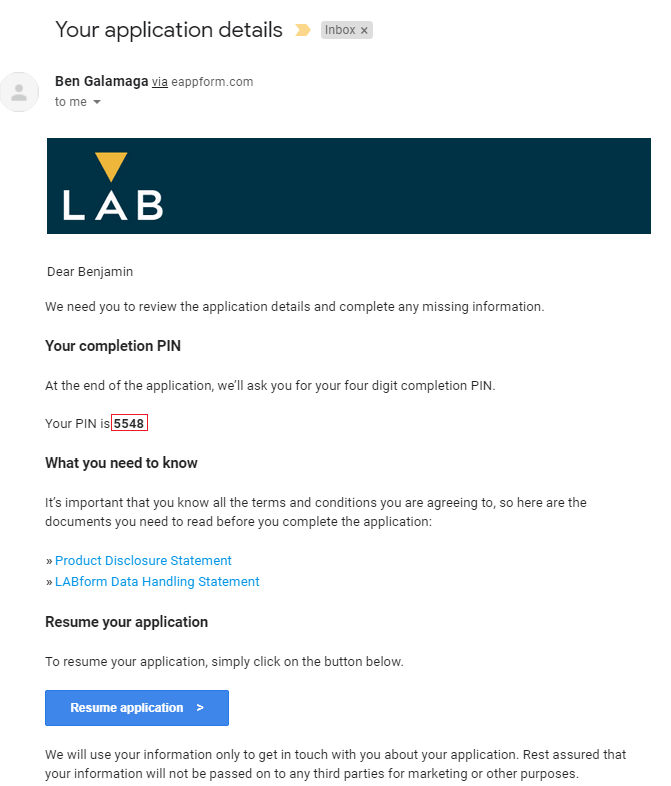
Step 15.
Scroll down and review your application, to ensure all the details are correct. Then click Next to submit it.
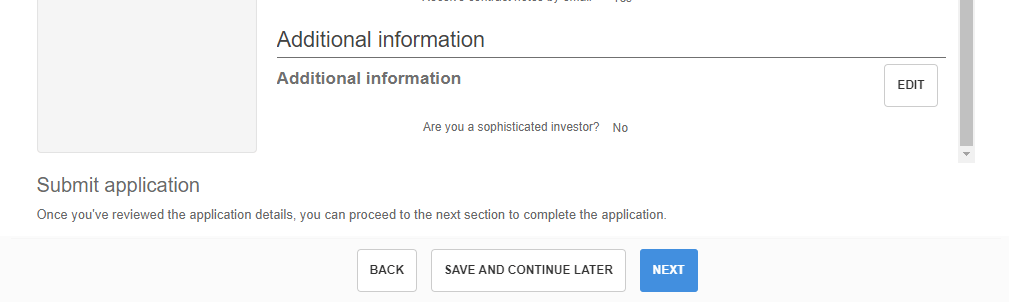
Step 16.
Type in the PIN from the email earlier and agree to the terms and conditions of the application you are submitting.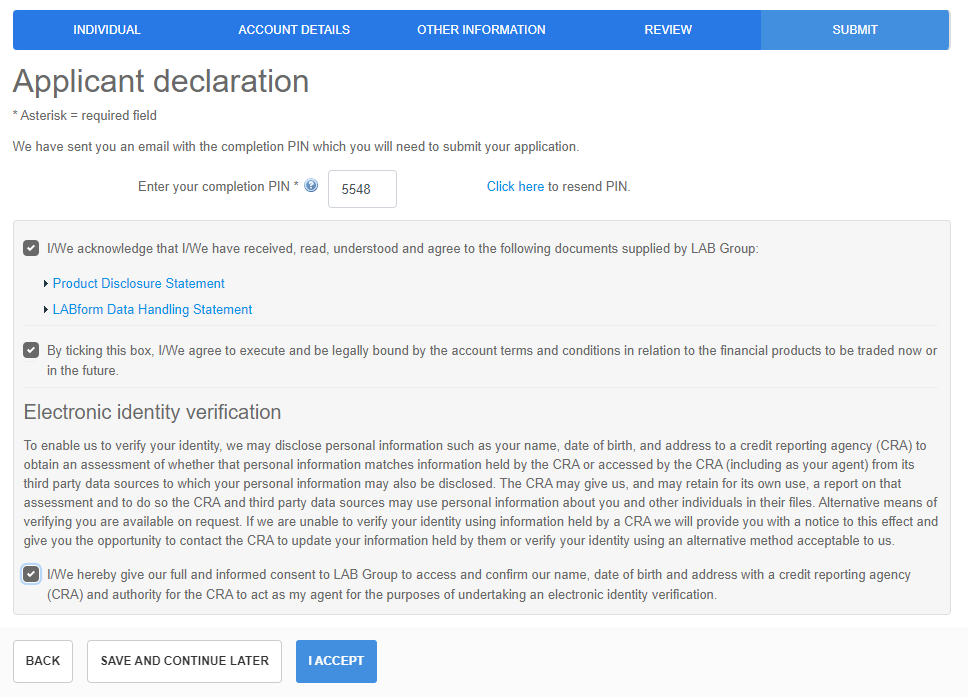
Step 17.
If it all passes the electronic verification, you will get the email below.
If it fails, then you can upload documents to verify yourself, click on the upload your documents button. If you need help, call 1300 263 800 and we’ll assist you.
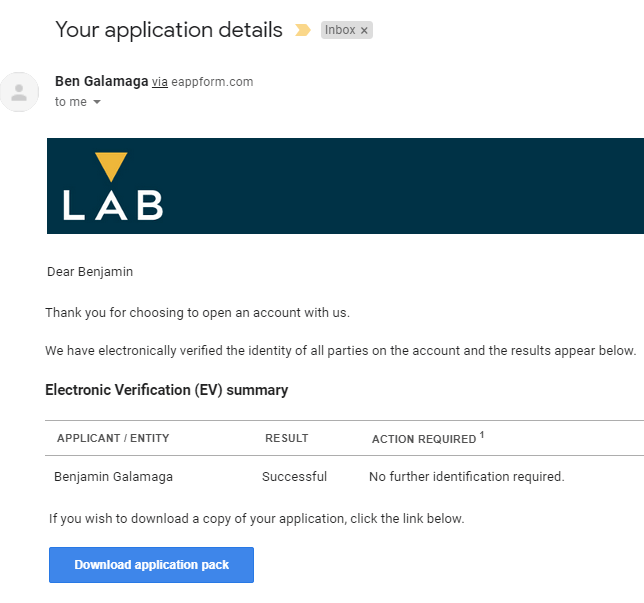
Step 18.
Lastly we will be in contact within 1-2 business to advise you that your trading account is now ready to use.
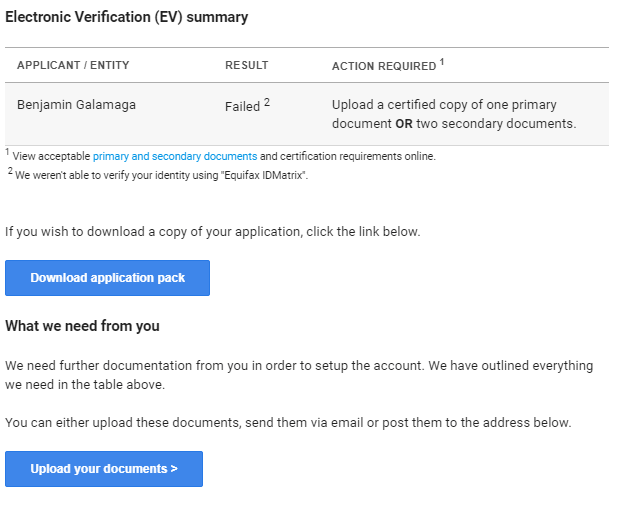
Join Trade For Good Now